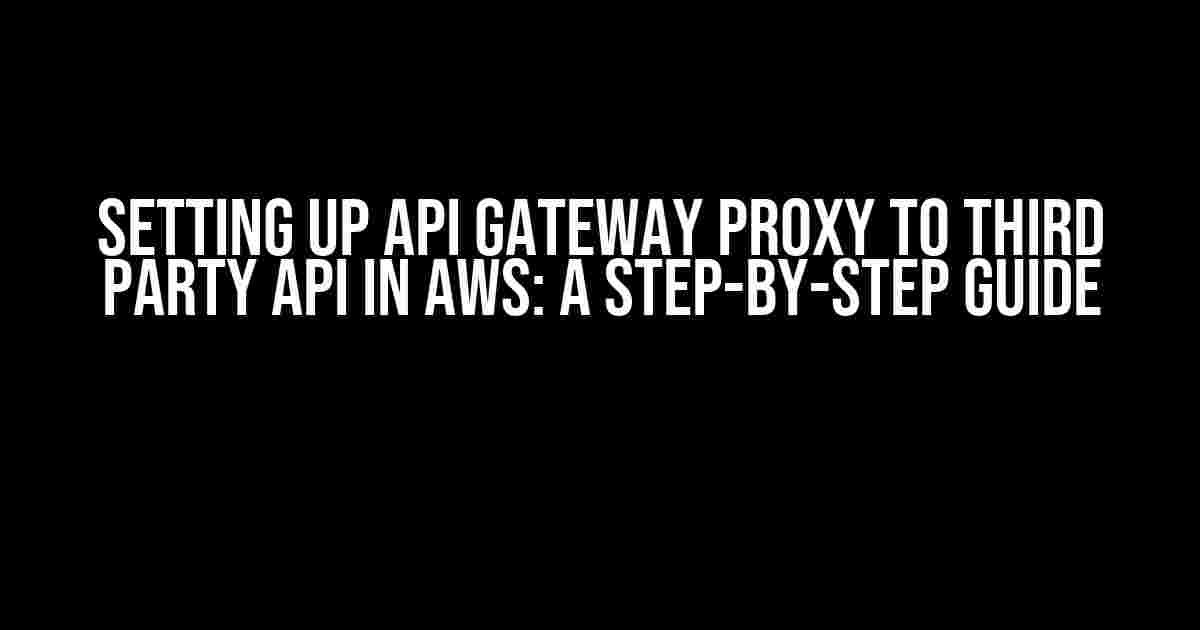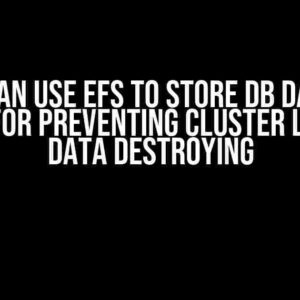Are you tired of juggling multiple APIs and struggling to manage your application’s integration with third-party services? Look no further! In this comprehensive guide, we’ll walk you through the process of setting up an API Gateway proxy to a third-party API in AWS. By the end of this article, you’ll be able to effortlessly integrate your application with external APIs, all while enjoying the benefits of AWS’s robust security and scalability.
What is API Gateway?
Before we dive into the setup process, let’s take a step back and understand what API Gateway is and how it fits into the AWS ecosystem. API Gateway is a fully managed service that enables developers to create, deploy, and manage RESTful APIs at scale. It acts as an entry point for clients, providing a secure, scalable, and decoupled interface for your application to interact with other services.
Benefits of using API Gateway
- Security**: API Gateway provides robust security features, including encryption, authentication, and rate limiting, to protect your API from unauthorized access.
- Scalability**: API Gateway is designed to handle high traffic and large volumes of data, ensuring your API remains performant and responsive under load.
- Flexibility**: API Gateway supports multiple protocols, including REST, WebSocket, and HTTP, making it easy to integrate with a wide range of services.
- Decoupling**: API Gateway acts as an abstraction layer, decoupling your application from the underlying infrastructure, allowing you to change or replace services without affecting your clients.
Setting up API Gateway Proxy to a Third-Party API
Now that we’ve covered the basics, let’s get started with setting up an API Gateway proxy to a third-party API in AWS. In this example, we’ll use a fictional third-party API called “WeatherAPI” that provides current weather data.
Step 1: Create an API in API Gateway
Log in to the AWS Management Console and navigate to the API Gateway dashboard. Click on “Create API” and select “REST API”. Give your API a name, description, and choose the “New API” option.
{
"swagger": "2.0",
"info": {
"title": "Weather API Proxy",
"description": "API Gateway proxy to WeatherAPI",
"version": "1.0.0"
},
"host": "execute-api.<region>.amazonaws.com",
"basePath": "/prod",
"schemes": [
"https"
],
"paths": {
"/weather": {
"get": {
"summary": "Get current weather data",
"description": "Proxy request to WeatherAPI",
"responses": {
"200": {
"description": "Weather data"
}
}
}
}
}
}
Step 2: Create an Integration
In the API Gateway dashboard, navigate to the “Resources” tab and click on the “Actions” dropdown next to the “/weather” resource. Select “Create Method” and choose “GET”. In the “Integration Request” section, select “HTTP” as the integration type and enter the URL of the third-party API, including any query parameters.
{
"type": "HTTP",
"httpMethod": "GET",
"uri": "https://api.weatherapi.com/v1/current.json?key=<API_KEY>&q={city}",
"requestTemplates": {
"application/json": "{\"city\": $input.params('city')}"
}
}
Step 3: Configure the Integration Response
In the “Integration Response” section, select “HTTP” as the response type and enter the response headers and body. In this example, we’ll simply pass through the response from the third-party API.
{
"type": "HTTP",
"statusCode": 200,
"responseTemplates": {
"application/json": "$input.path('$.body')"
}
}
Step 4: Deploy the API
Once you’ve configured the integration and response, click “Deploy API” and select “New Stage”. Give your stage a name and choose the deployment settings.
Step 5: Test the API
Use a tool like Postman or cURL to test your API Gateway proxy. Send a GET request to the API endpoint, passing in the required query parameter (in this case, the city name). The response should be the current weather data from the third-party API.
curl https://<api_id>.execute-api.<region>.amazonaws.com/prod/weather?city=London
Best Practices and Considerations
While setting up an API Gateway proxy to a third-party API is relatively straightforward, there are some important considerations to keep in mind:
Security
- Use API keys or authentication tokens to secure your API Gateway proxy.
- Enable SSL/TLS encryption to protect data in transit.
- Implement rate limiting and throttling to prevent abuse.
Performance
- Use caching to reduce the number of requests to the third-party API.
- Implement retry logic to handle temporary failures.
- Monitor API performance and adjust settings as needed.
Error Handling
- Implement custom error responses to handle errors from the third-party API.
- Use API Gateway’s built-in error handling features to catch and handle errors.
- Log errors for debugging and analysis.
Conclusion
In this article, we’ve walked through the process of setting up an API Gateway proxy to a third-party API in AWS. By following these steps and considering best practices, you can create a secure, scalable, and flexible API integration that meets your application’s needs. Whether you’re integrating with a single API or multiple services, API Gateway provides a robust and reliable solution for managing your API landscape.
Additional Resources
- AWS API Gateway Documentation: https://docs.aws.amazon.com/apigateway/latest/developerguide/welcome.html
- API Gateway Tutorials: https://docs.aws.amazon.com/apigateway/latest/developerguide/tutorials.html
- AWS Security Best Practices: https://docs.aws.amazon.com/security-best-practices/latest/basic-security-architecture.html
By following this guide and leveraging API Gateway’s powerful features, you’ll be well on your way to building a robust and scalable API integration that meets your application’s needs.
Here is the FAQ about setting up an API Gateway proxy to a third-party API in AWS:
Frequently Asked Questions
Got questions about setting up an API Gateway proxy to a third-party API in AWS? We’ve got answers!
What is the benefits of using API Gateway as a proxy to a third-party API?
Using API Gateway as a proxy to a third-party API provides several benefits, including increased security, scalability, and flexibility. It also allows you to add authentication, rate limiting, and caching to the API, and provides a single entry point for clients to access the API.
How do I integrate API Gateway with a third-party API?
To integrate API Gateway with a third-party API, you need to create an API Gateway REST API, define a resource and method, and configure the integration with the third-party API using the API Gateway console or AWS CLI. You can also use AWS CloudFormation to automate the process.
What are the different integration types available in API Gateway for integrating with a third-party API?
API Gateway provides several integration types for integrating with a third-party API, including HTTP proxy integration, AWS service integration, and AWS Lambda function integration. You can choose the integration type based on your requirements and the type of API you are integrating with.
How do I handle errors and exceptions when integrating API Gateway with a third-party API?
You can handle errors and exceptions when integrating API Gateway with a third-party API by configuring error responses, enabling error logging, and using AWS X-Ray to trace and debug API requests. You can also use API Gateway’s built-in error handling features, such as retry policies and error codes.
What are the security considerations when setting up an API Gateway proxy to a third-party API?
When setting up an API Gateway proxy to a third-party API, you should consider security factors such as authentication, authorization, and encryption. You should also ensure that the API Gateway is configured to handle sensitive data securely, and that the third-party API is secure and trusted.