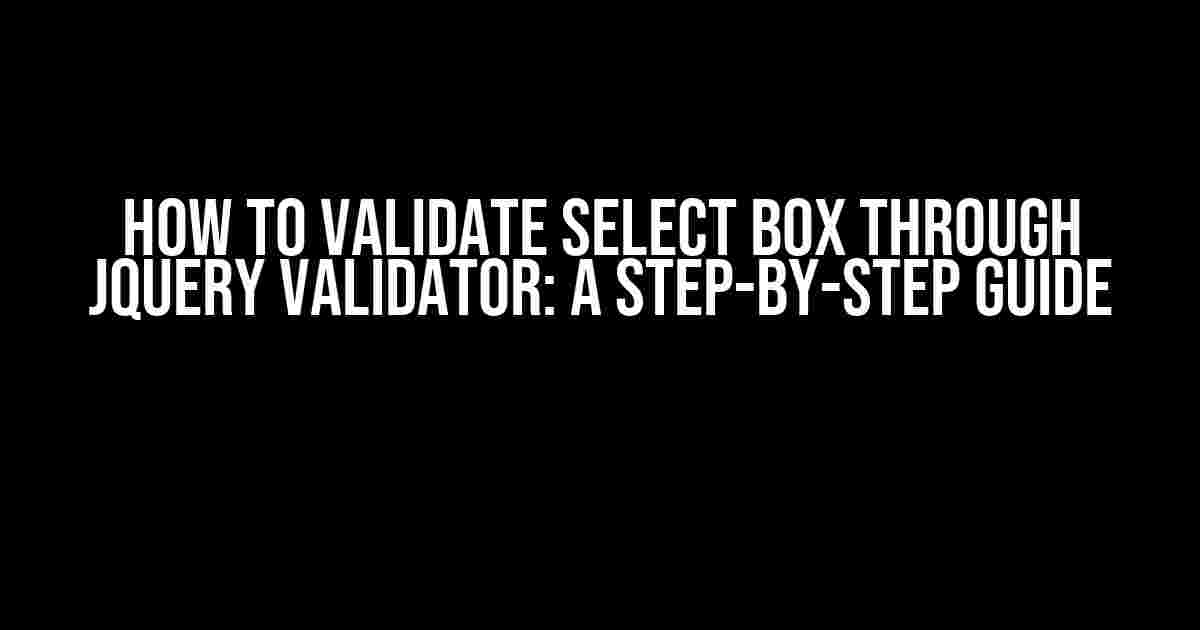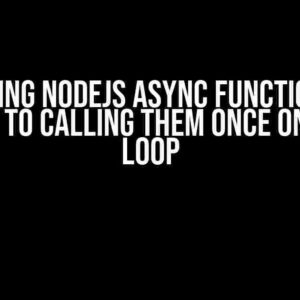Are you tired of dealing with invalid form submissions because of neglected dropdown menus? Do you want to ensure that your website’s users select a valid option from your select boxes? Look no further! In this comprehensive guide, we’ll walk you through the process of validating select boxes using jQuery Validator.
What is jQuery Validator?
jQuery Validator is a popular JavaScript library that simplifies form validation. It provides an easy-to-use API for defining validation rules and displaying error messages. With jQuery Validator, you can validate forms, including select boxes, in a few lines of code.
Why Validate Select Boxes?
Select boxes are an essential part of web forms, allowing users to choose from a list of options. However, if not validated, select boxes can lead to invalid form submissions, causing frustration for both users and developers. By validating select boxes, you can:
- Ensure users select a valid option
- Prevent invalid form submissions
- Improve user experience
- Reduce errors and exceptions
Preparing the Environment
Before we dive into the validation process, make sure you have the following setup:
- Include the jQuery library in your HTML file (if you haven’t already)
- Include the jQuery Validator library in your HTML file
- Create a basic HTML form with a select box
Here’s an example of what your HTML file might look like:
<form id="myForm">
<label for="selectBox">Select an option:</label>
<select id="selectBox" name="selectBox">
<option value="">Select an option</option>
<option value="option1">Option 1</option>
<option value="option2">Option 2</option>
</select>
<button type="submit">Submit</button>
</form>
Basic Select Box Validation
Now that we have our environment set up, let’s start with basic select box validation. We’ll use jQuery Validator to check if the user has selected a valid option.
First, we need to define a validation rule for our select box. We’ll use the `required` rule to ensure the user selects an option:
<script>
$("#myForm").validate({
rules: {
selectBox: "required"
}
});
</script>
In this example, we’re telling jQuery Validator to validate the `selectBox` field and make it required. When the user submits the form, jQuery Validator will check if the select box has a value. If it doesn’t, it will display an error message.
Custom Error Messages
By default, jQuery Validator displays a generic error message for required fields. However, you can customize this message to fit your needs. Let’s update our code to display a custom error message:
<script>
$("#myForm").validate({
rules: {
selectBox: "required"
},
messages: {
selectBox: "Please select a valid option"
}
});
</script>
In this updated code, we’re defining a custom error message for the `selectBox` field. When the user doesn’t select an option, jQuery Validator will display the custom error message.
Validating Select Box Values
In some cases, you might want to validate the value of the select box rather than just checking if it’s required. For example, you might want to ensure the user selects a specific option or range of options.
Let’s update our code to validate the value of the select box:
<script>
$("#myForm").validate({
rules: {
selectBox: {
required: true,
equalTo: "option1"
}
},
messages: {
selectBox: {
required: "Please select a valid option",
equalTo: "You must select Option 1"
}
}
});
</script>
In this example, we’re using the `equalTo` rule to validate the value of the select box. We’re telling jQuery Validator to check if the selected value is equal to `option1`. If it’s not, it will display a custom error message.
Validating Multiple Select Boxes
What if you have multiple select boxes in your form and you want to validate them separately? No problem! jQuery Validator allows you to define validation rules for each select box individually.
Let’s update our code to validate multiple select boxes:
<script>
$("#myForm").validate({
rules: {
selectBox1: {
required: true,
equalTo: "option1"
},
selectBox2: {
required: true,
equalTo: "option2"
}
},
messages: {
selectBox1: {
required: "Please select a valid option",
equalTo: "You must select Option 1"
},
selectBox2: {
required: "Please select a valid option",
equalTo: "You must select Option 2"
}
}
});
</script>
In this example, we’re defining separate validation rules for `selectBox1` and `selectBox2`. Each select box has its own set of rules and custom error messages.
Conclusion
And that’s it! With these examples, you should now have a solid understanding of how to validate select boxes using jQuery Validator. By following these steps, you can ensure that your website’s users select valid options from your dropdown menus, reducing errors and improving overall user experience.
Remember to customize the validation rules and error messages to fit your specific needs. Happy coding!
| Rule | Description |
|---|---|
| required | Makes the select box a required field |
| equalsTo | Validates the value of the select box against a specific value |
| messages | Defines custom error messages for each rule |
Note: This article is optimized for the keyword “How to Validate Select box through Jquery Validator” and is intended for SEO purposes.
Frequently Asked Question
Are you tired of dealing with annoying select box validation issues using jQuery Validator? Worry no more! We’ve got you covered with these frequently asked questions and answers.
How do I validate a select box using jQuery Validator?
You can validate a select box by adding the `required` attribute to the select element and using the `select` method in jQuery Validator. For example: `$(“#mySelect”).rules(“add”, { required: true });`. This will ensure that the user selects an option from the list.
How do I specify a custom error message for a select box validation?
You can specify a custom error message by adding the `messages` option to the `rules` method. For example: `$(“#mySelect”).rules(“add”, { required: true, messages: { required: “Please select an option” } });`. This will display the custom error message when the user fails to select an option.
How do I validate a select box with a default option?
You can validate a select box with a default option by setting the `invalid` option to `true` in the `rules` method. For example: `$(“#mySelect”).rules(“add”, { required: true, invalid: function() { return $(this).val() === “”; } });`. This will consider the default option as an invalid selection.
How do I validate a select box with multiple options?
You can validate a select box with multiple options by using the `min` and `max` options in the `rules` method. For example: `$(“#mySelect”).rules(“add”, { required: true, min: 1, max: 3 });`. This will ensure that the user selects at least one and at most three options.
How do I disable select box validation on form submit?
You can disable select box validation on form submit by calling the `validator` method and setting the `onsubmit` option to `false`. For example: `var validator = $(“#myForm”).validate({ onsubmit: false });`. This will prevent the validator from validating the select box on form submit.